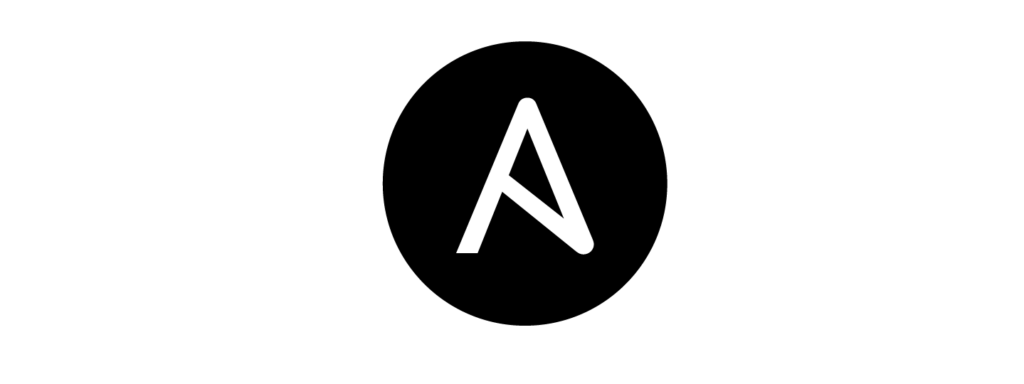
Written by: Ahsan Ahmed
Ansible automation Guide: Ansible is a tool used for system and device automation management and configuration in an organisation. Simple ansible installation and configuration can be done as followed:
First, Ansible needs to be installed on PC/ server
· For installing on windows PC:
1. Go to Microsoft Store and Search for Ubuntu
2. Install Ubuntu 18.04 LTS
· For installing on windows server:
1. Get Hyper-v or VMware and Install Ubuntu
2. Proxy and DNS configuration might needed to enable network on terminal
· Provide the credentials for Ubuntu which will be used for administrative purpose later on
· Get Ansible on Ubuntu terminal by following:
1. sudo apt-add-repository ppa:ansible/ansible
2. sudo apt-get install ansible -y
3. sudo apt-get install python -y
4. sudo apt-get install python-pip
5. pip install “pywinrm>=0.2.2”
· Get update on terminal:
1. sudo apt-get update
2. sudo apt-get upgrade -y
· Get tree to help visualise directory structure:
1. sudo apt install tree
it can be used as follows:
Example:
>tree .
windows/
├──group_vars/
│└──qanet.yml
└──hosts
└── playbook_install_biscuit_msi.yml
§ Understanding the Ansible directory layout
§ qanet.yml is used for storing the host credentials
§ hosts is used to adding the host devices in a group
§ playbook is piece of script outline what needs to be done
· An example Windows device credentials saved in group_vars
Save host device credentials on yml file under group_vars: vim group_vars/test.yml
# file: group_vars/test.yml
ansible_user: my_user
ansible_password: my_pass
ansible_port: 5986
ansible_connection: winrm
# The following is necessary for Python 2.7.9+ when using default WinRM self-signed certificates:
ansible_winrm_server_cert_validation: ignore
· Create a hosts file with the following content: cat hosts / nano hosts
[group_name_whatever_you_want]
Example:
[qanet]
192.168.250.17
· Create playbook for any config or deployment:
– sudo nano playbook_copy_Firefox.yml
– sudo nano playbook_install_biscuit_msi.yml
– sudo nano playbook_uninstall_biscuit.yml
· Write playbook for copy, install and uninstall:
# file: playbook_copy_biscuit.yml
—
– name: Copy Biscuit
hosts: all
tasks:
win_copy:
src: \\192.168.78.10\public\biscuit
dest: c:\tools\
remote_src: yes
become: yes
become_method: runas
become_user: username
become_flags: logon_type=new_credentials logon_flags=netcredentials_only
# file: playbook_install_firefox.yml
—
– name: test chocolatey with ansible
hosts: all
tasks:
– name: Install Firefox
win_chocolatey:
name: firefox
state: present
# file: playbook_uninstall_biscuit.yml
—
– name: Uninstall Biscuit
hosts: all
tasks:
– name: Uninstall Biscuit
win_package:
path: c:\tools\biscuit
state: absent
become: yes
become_method: runas
become_user: username
become_flags: logon_type=new_credentials logon_flags=netcredentials_only
· Check syntax error: ansible-playbook playbook_install_replay_msi.yml –syntax-check
· Nano playbook-install-firefox.yml – ctrl+x (y) to quit/ save
· vi playbook-install-firefox.yml – :wq! /:q! to quit/ save
· Copy one playbook to another: if needed
– cp playbook_install_biscuit.yml playbook_copy_biscuit.yml
– cat playbook_install_biscuit.yml >> playbook_copy_biscuit.yml
· Remove retry playbook if needed: rm -f *.retry
· Now, install following on host PC. use Powershell/ cmd as admin
@powershell -NoProfile -ExecutionPolicy Bypass -Command "iex ((new-object net.webclient).DownloadString('https://github.com/ansible/ansible/raw/devel/examples/scripts/ConfigureRemotingForAnsible.ps1'))"
· Ping the hosts (host group)
– sudo ansible test -i hosts -m win_ping
· If the hosts are able to ping and return as pong, its time to Run the Playbook:
– sudo nano ansible-playbook -I hosts (name).yml
Example:
ansible-playbook windows -i hosts playbook-install-firefox.yml
sudo ansible-playbook -i hosts playbook_install_biscuit.yml -vvv
-vv/ -v/ -vvv – provides more information about the
· Linux command Line cheat sheet:
· sudo
· mkdir →to make directory
· mv → move
· ll →directory listing (similar to DIR)
· tree → visual directory listing
· sudo apt-get install → install a package on the operating system
· mkdir group_vars → make a directory
· rm → delete a file
· rmdir → delete directory
· mkdir windows/group_vars →to make directory
· nano → create a new empty file and open it in the “nano” editor
· cp → to copy a file
· cp -R / → to copy a directory recursively. Note the slash “/” at the end of the source directory
· cat → print the contents of a file to the console window
Useful links:
· https://medium.com/the-sysadmin/managing-windows-machines-with-ansible-60395445069f